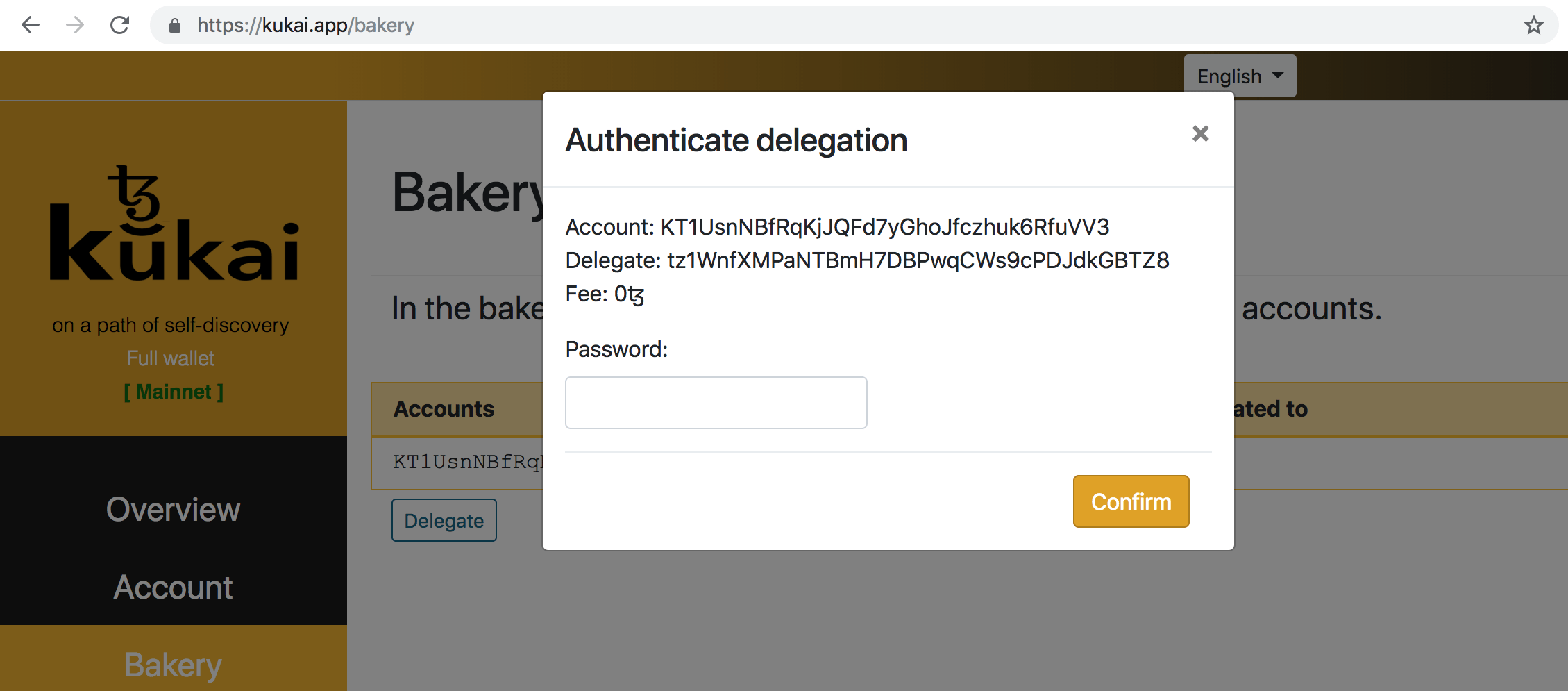How To Delegate Using Kukai
In Tezos there are two kinds of accounts: implicit (address starts with "tz") and originated (address starts with "KT"). Initially, delegation was allowed only from KT addresses but after Babylon update you don't need to originate a KT address to delegate your tez anymore. Now you can delegate directly from tz address.
When delegating the entire balance of the account is used. In other words, any account can only delegate to a single delegate (baker). By the way, your balance is not locked, and you can freely transfer your funds at any time.
Kukai can be run in the browser at kukai.app or as a standalone app.
Due to Kukai doesn't allow to create multiple tz addresses within one seed phrase, the only way to delegate to multiple bakers is to originate multiple KT addresses. We'll show you how to delegate by creating KT address because it is more informative.
So, to delegate you need to create a KT address and select a delegate (baker). Please refer to the step-by-step guide with screenshots below.
Step 1
Create a new account (or log into your wallet) at kukai.app. To create a KT account, there should be funds on the main account, since a commission of 0.257 XTZ is charged for payment.
Press "New account" button to create a new KT account.
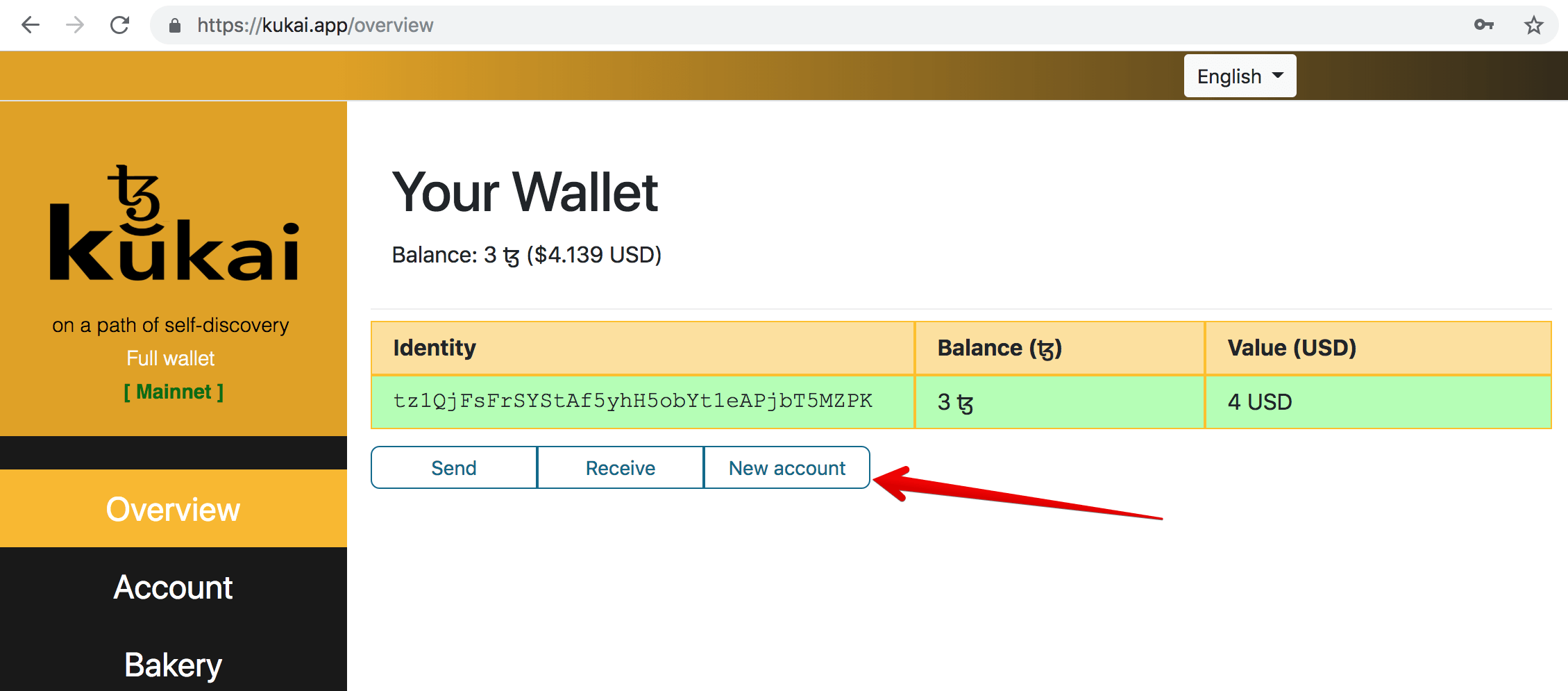
Step 2
Enter the amount you want to delegate. When you create a KT account, it will be automatically transferred to it.
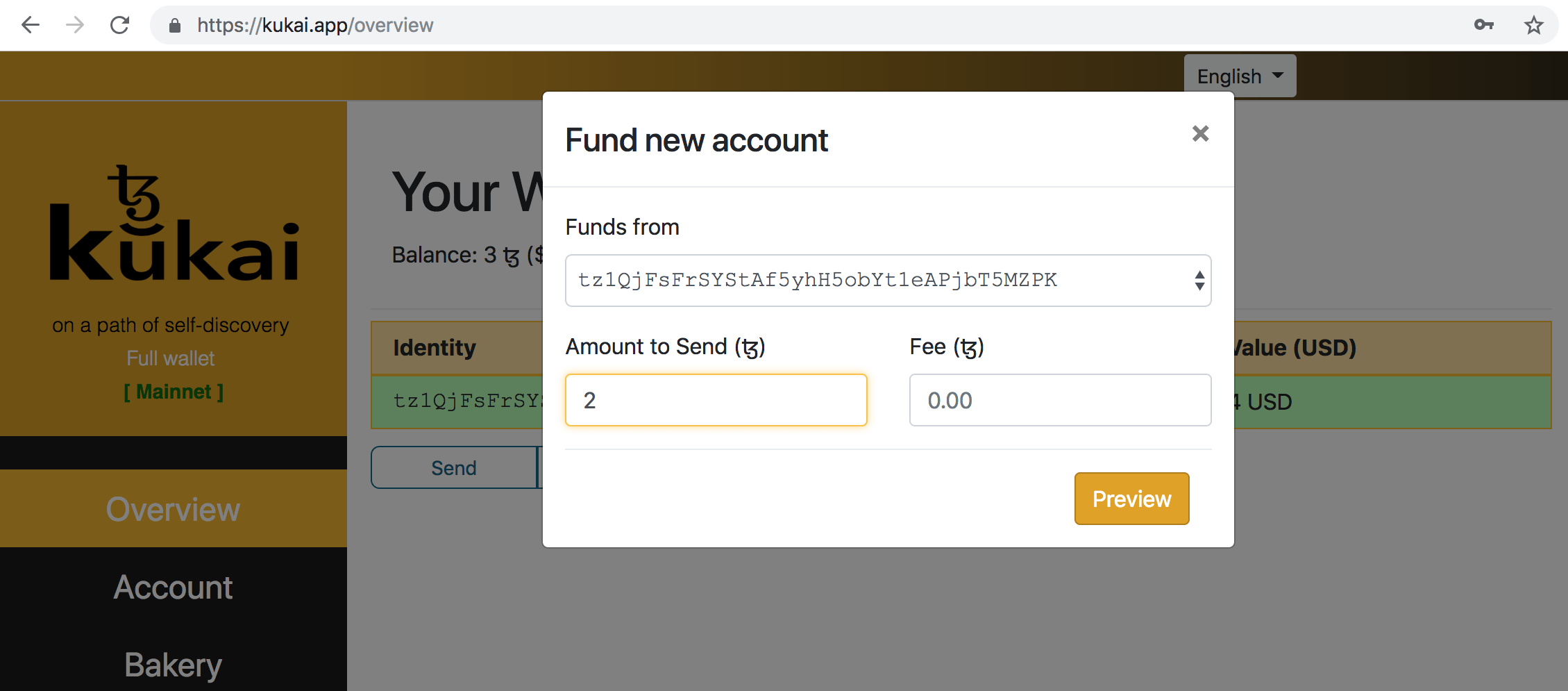
Step 3
Confirm the creation of the KT account and transfer funds to it by entering the password from the main account.
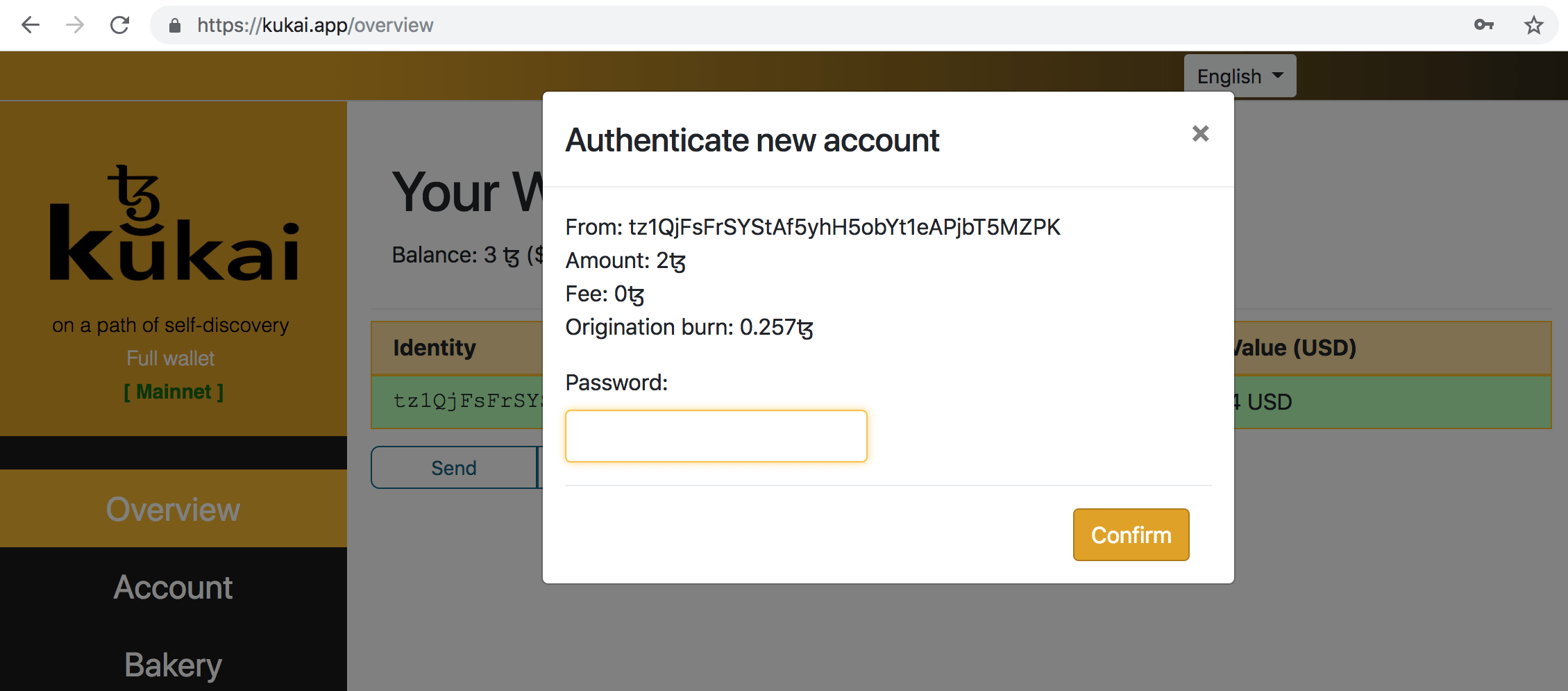
Step 4
This may take a while (1-2 minutes). When the process is completed, you will see a message about the successful operation.
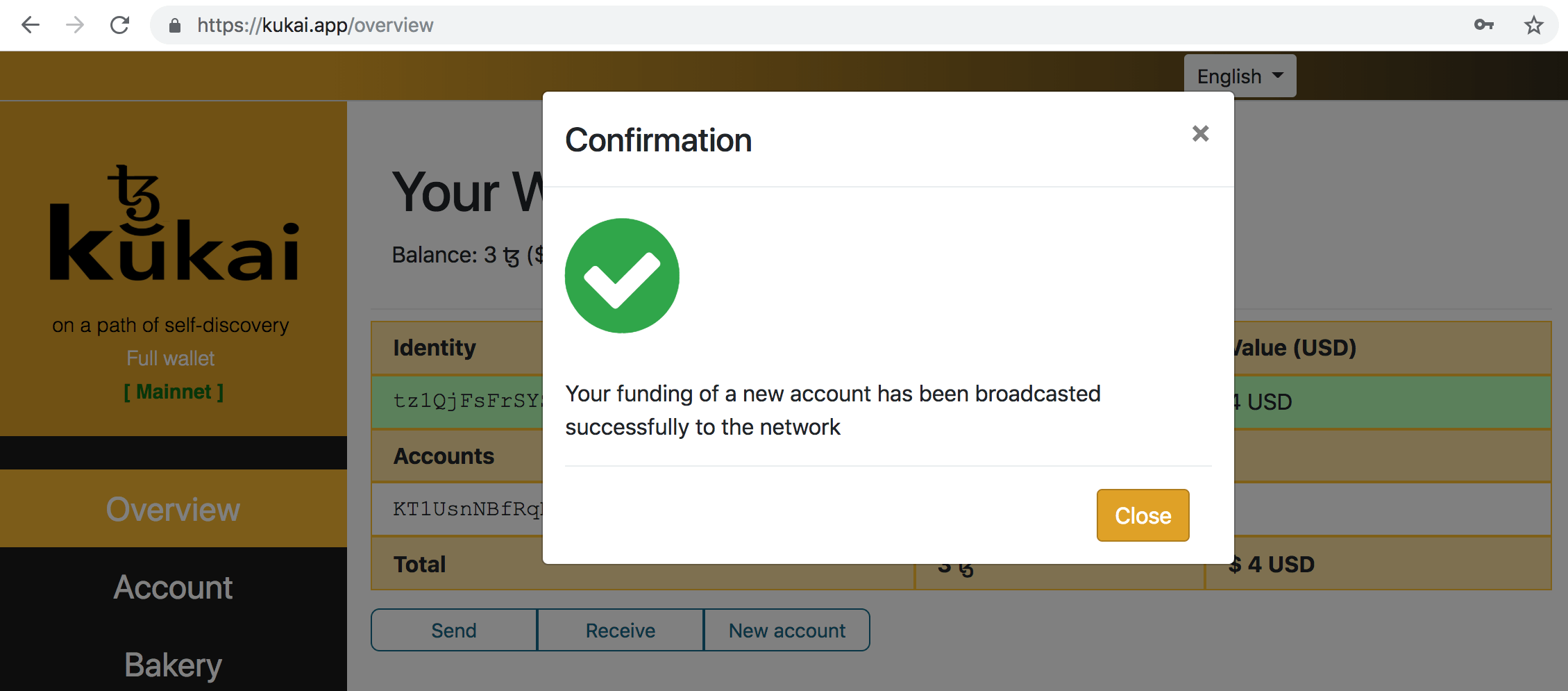
Step 5
Click the "Bakery" tab. Here you will see newly created KT account from which you can delegate. Click the "Delegate" button.

Step 6
Enter the address of the delegate you have choose. The commission can be left at 0. Then click on the "Preview" button.

Step 8
This may take a while (1-2 minutes). When the process is completed, you will see a message about the successful operation.
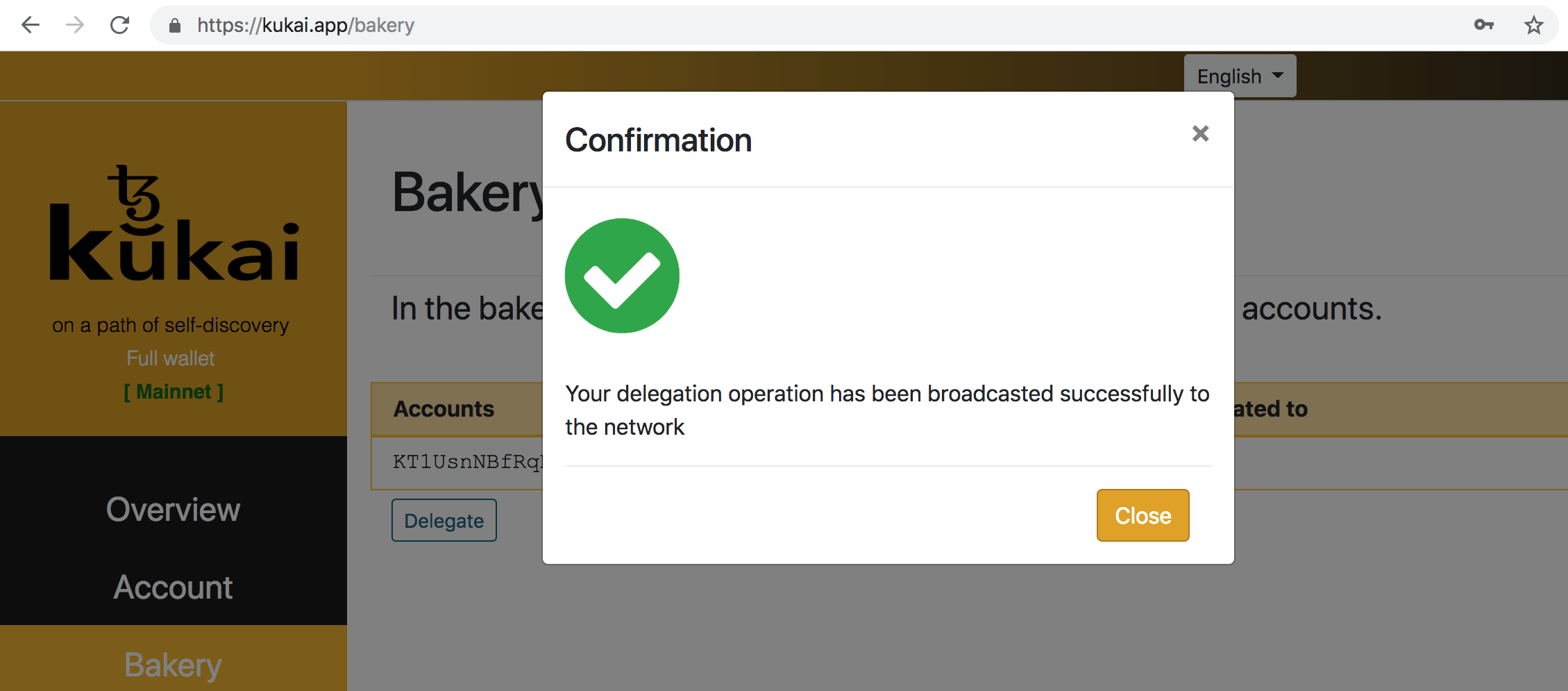
Step 9
Done! At the end of the process, you can see the delegated amounts and the delegate on the "Bakery" tab.
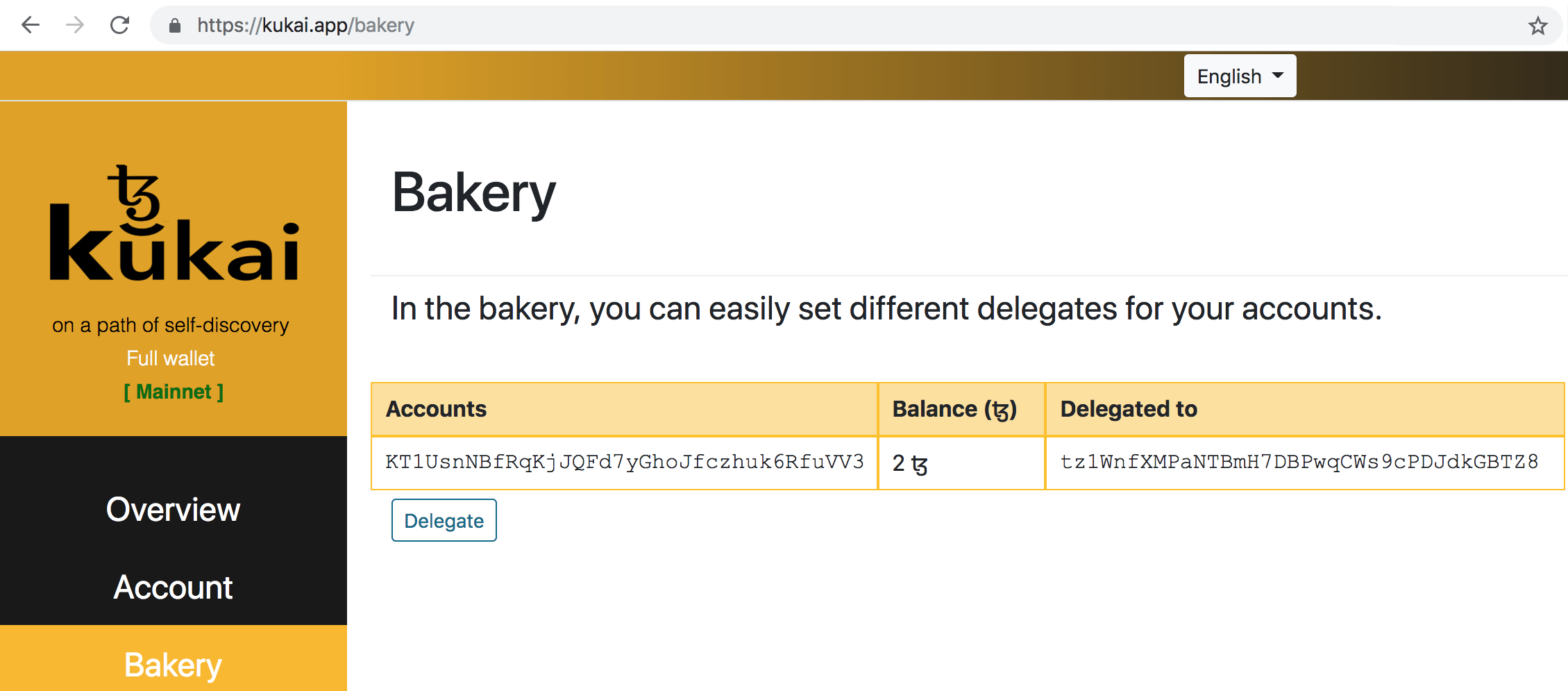
You can also check your account and delegation status in Tezos explorer.